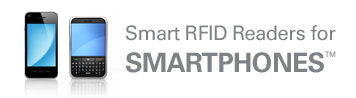To pair our devices via Bluetooth:
- Step 1: Turn on your IDBLUE device.
- Step 2: Go into your System Bluetooth Settings.
- Windows: Find the Bluetooth icon located in the system tray in the bottom right side of your desktop. Click on the Bluetooth icon and select “Add a Device” from the context menu.
- Android/iOS: Under System Settings > Bluetooth, ensure Bluetooth is turned on and tap “Search for Devices” if it doesn’t automatically search.
- Step 4: Place the IDBLUE device in Discovery Mode by pressing and releasing the power (rear) button. The rear LED should flash blue to indicate discovery mode for 2 minutes.
- Step 5: The device should show up in the Bluetooth menu.
- Windows: In the Add a Device window, the new device should show up. Highlight the device ID and click Next.
- Android/iOS: The new device should show up in the Bluetooth menu. Tap the device name to start pairing.
- Note: The IDBLUE device ID can be found on the back label, and should be of the format IDBLUE-(U)HF-XXXX.
- Step 6: Enter the pairing code for the device. The default pairing code is ‘0000’ (Four zeros) – enter this pin code and click Next.
- Note: For iOS, no pairing code is required.
That’s it! You device should now be properly Bluetooth paired – You are done.
- If you have a Bluetooth SPP version of our RFID devices, it should load the necessary Bluetooth SPP drivers and when completed, it should be detected in any application using our IDBLUE SDK.
- If you have a Bluetooth HID version of our RFID devices, it should load the necessary Bluetooth HID drivers and when completed, will enter the tag information in any location you can enter keyboard input.
For detailed information, please refer to our Bluetooth Pairing Guide or the IDBLUE User’s Guide on the IDBLUE Documentation page.
Posted in: Bluetooth Questions, IDBLUE Questions