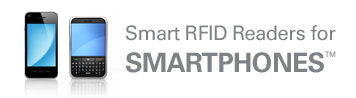(This information is taken from the IDBLUE Serial Interface Specification on the IDBLUE Documentation page. The firmware commands referenced below have respective calls in each Developer SDK which can be called to set the desired modes. For more detailed information, please refer to the document above or the respective SDK interface guide.)
The IDBLUE device supports a number of different operating modes that govern its behavior when the action button is pressed. These operating modes are used to streamline the user experience of interacting with the device and to improve scanning performance. Choosing the appropriate operating modes for a given scenario and workflow is a crucial aspect of good IDBLUE integration. This section outlines what the various operating modes do and how they are best applied. The device supports two sets of operating modes; those for use when the device has an active connection to a host device (Connected mode) and when the device is operating independently (Disconnected mode). An IDBLUE device supports three scanning modes:
- Single Scan. When the user of an IDBLUE device presses the Action Button, the IDBLUE device will scan a single tag.
- Hold to Scan. The user of an IDBLUE device can press and hold the Action Button to continuously scan multiple tags.
- Continuous Scan. The IDBLUE device can also be configured for a continuous scan mode whereby pressing the Action Button will activate continuously scanning tags. The IDBLUE device will continuously scan tags until the Action Button is pressed again, or until the Continuous Scan Timeout elapses without scanning any tag. Continuous Scan will take precedence over the Hold To Scan.
The IDBLUE device can also be configured to prevent repeatedly scanning tags within a certain timeframe. The duplication elimination property specifies the timeframe for which subsequent scans of a particular tag will be ignored. This is particularly important in the Hold to Scan and Continuous Scan modes of operation where tags will likely be scanned multiple times by the IDBLUE device.
Connected
The IDBLUE device supports five connected operating modes.
Normal Mode
The purpose of this mode is to streamline tag inventory scenarios wherein user data (i.e. data stored in user memory sections of RFID tags) is not required. In normal mode (also known as TAG_ID mode), when the Action Button is pressed and released the device will:
- Indicate a start of RFID operations by turning the Action LED blue.
- Attempt to scan a tag using the currently configured RFID protocol.
- If a tag is successfully scanned, the device will indicate with a green LED and audio beep (if audio feedback is enabled).
- An asynchronous GET_TAG_ID response packet will be sent to the connected host.
If the Continuous Scanning Enabled property is set to true, the device will:
- Enter continuous scanning mode when the Action Button is pressed and released.
- Attempt to scan a tag using the currently configured RFID protocol.
- If a tag is successfully scanned, the device will indicate with a green LED and audio beep (if audio feedback is enabled).
- An asynchronous GET_TAG_ID response packet will be sent to the host.
- Attempt to scan another tag
The device will exit continuous scanning mode if:
- The Continuous Scanning Timeout period elapses without a successful tag scan.
- The action button is pressed and released.
Reactive Mode
The purpose of this mode is to handle non-trivial RFID interaction scenarios involving sequences of commands. In Reactive mode (also known as BUTTON PRESS mode), when the Action Button is pressed and released the device will:
- Indicate a start of RFID operations by turning the Action LED blue.
- Send an asynchronous button pressed packet to the connected host.
The host can then send more complex custom commands as desired to the device for an interactive user experience (for example, read a block of data, increment the value, write back to the tag, and issue a beep command to indicate success).
After an elapsed timeout of 1 second, with no commands received from the host, the device will:
- Indicate an unsuccessful end of RFID operations by flashing the Action LED red.
The host application should issue an END_COMMANDS command after all RFID commands have been sent (in response to the asynchronous button press event) to signal that the host is finished sending commands. The Continuous Scanning Enabled property has no effect in Reactive mode.
Read Block N Mode (HF Only)
The purpose of this mode is to streamline tag inventory scenarios wherein a small amount of user data (i.e. data stored in user memory sections of RFID tags) is required. In Read Block N mode, when the Action Button is pressed and released, the device will:
- Indicate a start of RFID operations by turning the Action LED blue.
- Attempt to read block N (where N is the current value of the BlockIndex property) using the currently configured RFID protocol.
- If a tag is successfully scanned, the device will indicate with a green LED and audio beep (if audio feedback is enabled).
- An asynchronous READ_BLOCK response packet will be sent to the connected host.
If the Continuous Scanning Enabled property is set to true, the device will attempt to scan another tag. The device will exit continuous scanning mode if:
- The Continuous Scanning Timeout period elapses without a successful tag scan.
- The Action Button is pressed and released.
Write Block N Mode (HF Only)
The purpose of this mode is to streamline tag inventory scenarios wherein one wishes to initialize a small amount of user data (i.e. data stored in user memory sections of RFID tags). In Write Block N mode, when the Action Button is pressed, the device will:
- Indicate a start of RFID operations by turning the Action LED blue
- Attempt to write block N (where N is the current value of the BlockIndex property) using the currently configured RFID protocol, using the Block data found in the BlockData property.
- If a tag is successfully scanned, the device will indicate with a green LED and audio beep (if audio feedback is enabled).
- An asynchronous WROTE_BLOCK response packet will be sent to the connected host.
If the Continuous Scanning Enabled property is set to true, the device will attempt to scan another tag. The device will exit continuous scanning mode if:
- The Continuous Scanning Timeout period elapses without a successful tag scan.
- The Action Button is pressed and released.
Read Blocks Mode (HF Only)
The purpose of this mode is to streamline tag inventory scenarios wherein a moderate amount of user data (i.e. data stored in user memory sections of RFID tags) is required. In Read Blocks mode, when the Action Button is pressed, the device will:
- Indicate a start of RFID operations by turning the Action LED blue
- Attempt to read block N+M (where N is the current value of the BlockIndex property and M is the number of blocks to read from the BlockCount property) using the currently configured RFID protocol.
- If a tag is successfully scanned, the device will indicate with a green LED and audio beep (if audio feedback is enabled).
- An asynchronous READ_BLOCKS response packet will be sent to the connected host.
If the Continuous Scanning Enabled property is set to true, the device will attempt to scan another tag. The device will exit continuous scanning mode if:
- The Continuous Scanning Timeout period elapses without a successful tag scan.
- The Action Button is pressed and released.
Disconnected
The IDBLUE device supports two disconnected operating modes.
Tag Verify Mode
The purpose of this mode is to streamline tag inventory scenarios wherein user data (i.e. data stored in user memory sections of RFID tags) is not required, and the data does not need to be recorded. In Tag Verify mode, when the Action Button is pressed and released, the device will:
- Indicate a start of RFID operations by turning the Action LED blue
- Attempt to scan a tag using the currently configured RFID protocol.
- If a tag is successfully scanned, the device will indicate with a green LED and audio beep (if audio feedback is enabled).
If the Continuous Scanning Enabled property is set to true, the device will attempt to scan another tag. The device will exit continuous scanning mode if:
- The Continuous Scanning Timeout period elapses without a successful tag scan.
- The Action Button is pressed and released.
Store Timestamp + Tag Id + Block 0 Data Mode (HF Only)
The purpose of this mode is to streamline tag inventory and recording scenarios wherein user data (i.e. data stored in user memory sections of RFID tags) is not required, and the data does need to be recorded and saved. In Tag Store mode (aka Store Timestamp + Tag Id + Block 0 Data), when the Action Button is pressed and released, the device will:
- Check for a valid timestamp value¹.
- If no valid timestamp is present (i.e. the device’s timestamp has not been set), the LED will blink double-yellow.
- If a valid timestamp is present, the device will indicate a start of RFID operations by turning the Action LED blue.
- Attempt to read block 0 from a tag using the currently configured RFID protocol.
- If a tag is successfully scanned, the device will indicate with a green LED and audio beep (if audio feedback is enabled).
The current timestamp, tag ID, and contents of byte 0 (in block 0) on the tag will then be stored in the internal tag database (see Tag Store for details). This data can later be accessed through the GET_ENTRY command. If the Continuous Scanning Enabled property is set to true, the device will attempt to scan another tag. The device will exit continuous scanning mode if:
- The Continuous Scanning Timeout period elapses without a successful tag scan.
- The Action Button is pressed and released.
Note that disabling Duplicate Elimination and/or setting the Duplicate Elimination timeout to 0 while Continuous Scan or Hold To Scan are enabled will quickly fill up the Tag Store memory of the IDBLUE device. It is not recommended to enable Continuous Scan or Hold To Scan without enabling Duplicate Elimination and setting a Duplicate Elimination timeout.
¹ This check can be disabled through the TimeStampRequired property.
Posted in: Software and Development